Hello,
I use ubuntu studio 20.04.2 LTS with Firefox browser. The RUT240’s firmware version is RUT2XX_R_00.01.14.
1. I got some trouble with the CLI of the RUT240. It’s not functional. I got an "MOZILLA_PKIX_ERROR_SELF_SIGNED_CERT" firefox error code.
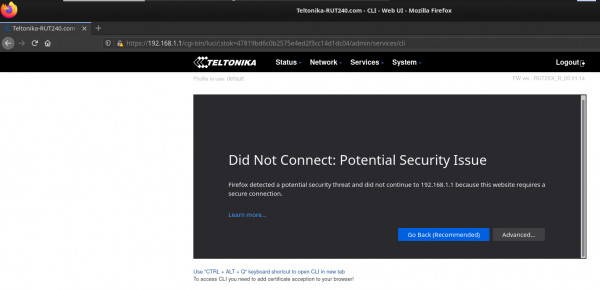
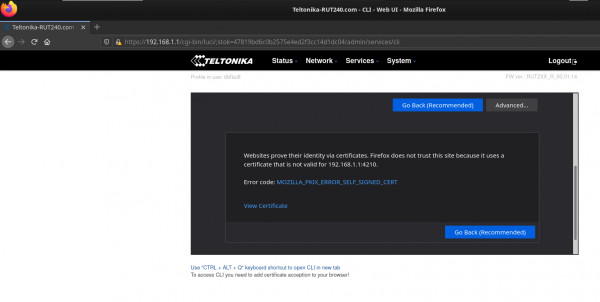
Just below the CLI, there is an instruction telling to add certificate acceptation to the browser in order to access CLI. So i downloaded the “uhttpd.crt” certificate from the RUT240.
In “preferences”, then “security and privacy”, then “view certificate” , then “Authorities” menus of firefox, i added the certificate. My problem is not solved.
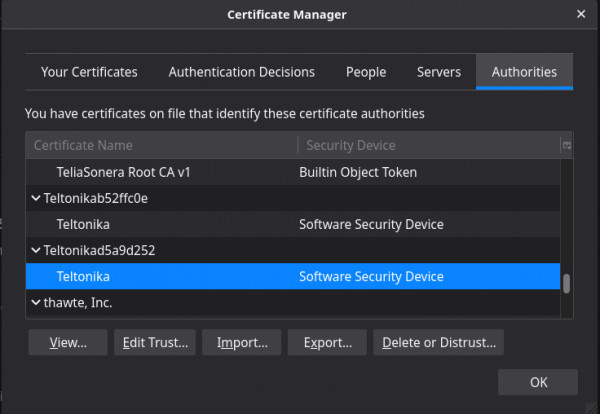
2. In addition, when i accessed the Web UI of the RUT240 (192.168.1.1) using firefox for the first time, i got a security warning and i have to add a security exception by clicking “Accept the risk and continue” in firefox browser. Before the first access to the WebUI of RUT240 using firefox, adding the RUT240 “uhttpd.crt” certificate to firefox don’t solve the problem.
I got an "MOZILLA_PKIX_ERROR_CA_CERT_USED_AS_END_ENTITY" firefox error code.
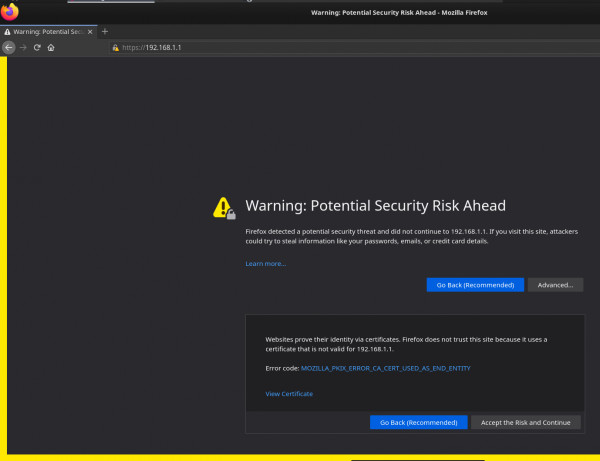
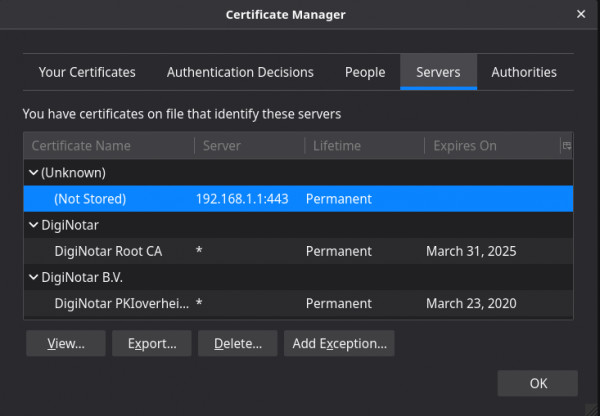
3. When i click on the "MOZILLA_PKIX_ERROR_SELF_SIGNED_CERT" firefox error code, it's written "The certificate is not trusted because it is self-signed.
HTTP Strict Transport Security: false
HTTP Public Key Pinning: false "
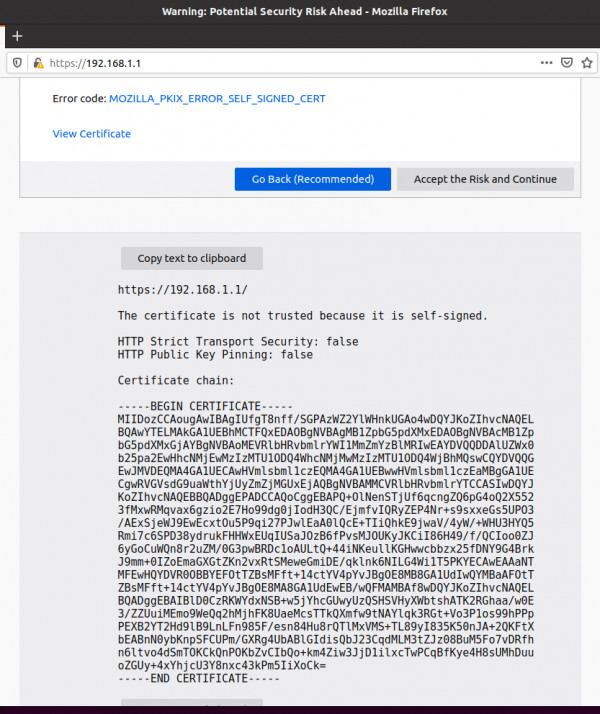
To CONCLUDE, it seems that i got trouble to add certificate acceptation to the browser, or there are some settings to do in "about:config" of firefox, but i'am not an expert. What should i do ?
Thanks for your support,
p { margin-bottom: 0.1in; line-height: 115%; background: transparent }