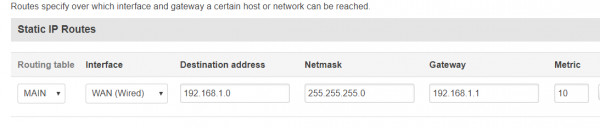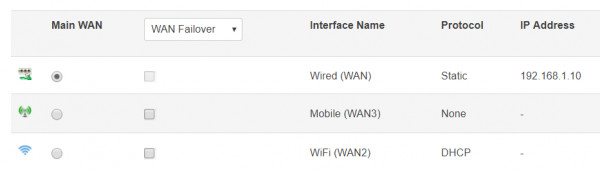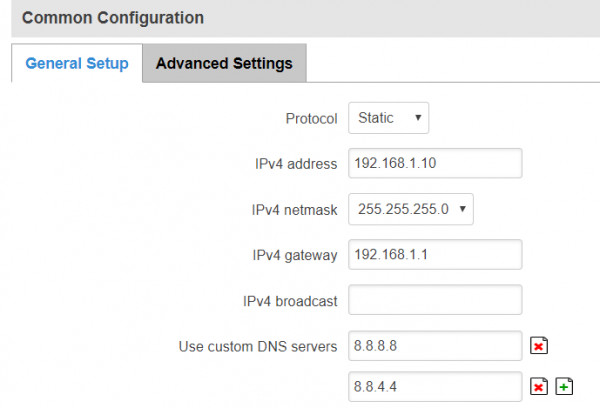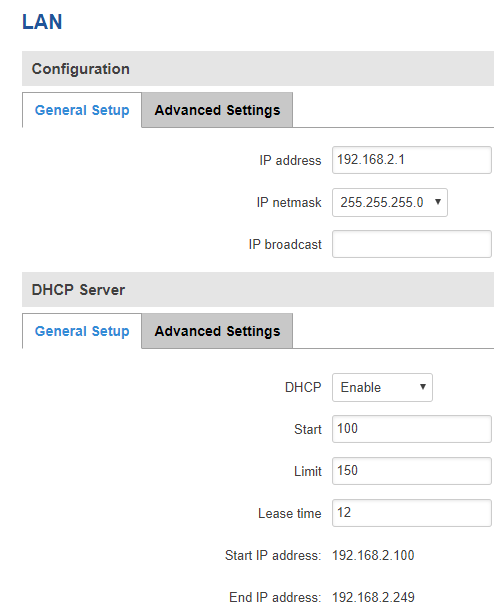Hi,
This is the network I implemented to have internet connection on Teltonika which is not working completely:
****
INTERNET
/
/
Main Router (Huawei Fiber optics)
Public IP x.x.x.x
IP LAN: 192.168.1.1
DHCP activated
/
/
Ethernet cable (LAN connection)
/
/
RUT950 Teltonika (RUT9XX_R_00.06.04.5)
WAN wired from Main Router
WAN IP static: 192.168.1.10 (so it is reached by Main Router)
RUT950 LAN Gateway: 192.168.2.1
Then, RUT950 IP LAN range: 192.168.2.xxx, so it assigns that IP range by DHCP to LAN devices connected to RUT950
*****
Then, my laptop connected by WLAN to MAIN ROUTER and by LAN to RUT950 (only during this configuration attempt):
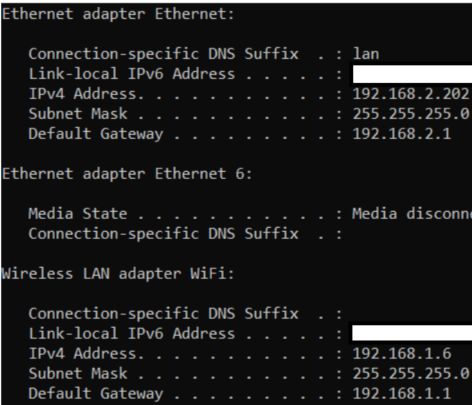
But I can’t navigate on Internet when I force LAN internet connection, even if Windows shows there is internet connection. Furthermore, Anydesk (remote connection software) do NOT stop working and I can ping Google server (8.8.8.8). Really strange.
What could be the problem? This should be related to RUT950 static routers or similar. Main router company provider (ISP) helped me with this configuration, and that main router is not blocking this, so it is a Teltonika problem.
I already created a STATIC route to test, but that did not allow internet connection. Please, see below: