Hello,
Thank you for your question.
For your problem the best solution would be to create a VLAN. To do that you'll need to follow steps provided below.
For this example I'm using RUTX11 device.
- Access your devices WebUI by typing your Routers Private or Public IP in you browser (my router has private IP 192.168.1.1)
- Next navigate to Network > Vlan > Port Based
- Now you'll need to add new VLAN and change first VLAN (ID:1) configuration. So basically you need to choose witch port you will use for yourself and turn that port Off in VLAN (ID:1). In my example I've choosen second ethernet port for myself.
I've turned off in first VLAN's LAN 2 port and in my new VLAN 3 I've turned on (by choosing Untagged) LAN2 port:
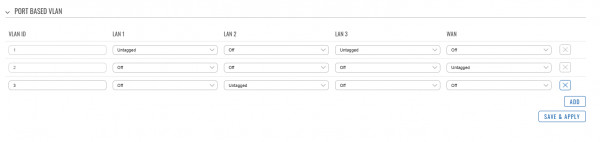
- Press Save & Apply
- Now navigate to Network > Interfaces
- Add a new instance, by entering any interface name and pressing ADD button:

- Now a new window for your interface configuration will pop up.
- For protocol select "Static"
- For IPv4 type IP of your choice with different subnet. For example if you are using default router configurations your device should have IP: 192.168.1.1 and netmask: 255.255.255.0, for this example we can change only one number, type: 192.168.2.1
- For Netmask you can leave it default: 255.255.255.0
- Press the button "SETUP DHCP SERVER"
- And leave everything else default, your configuration should look like this:
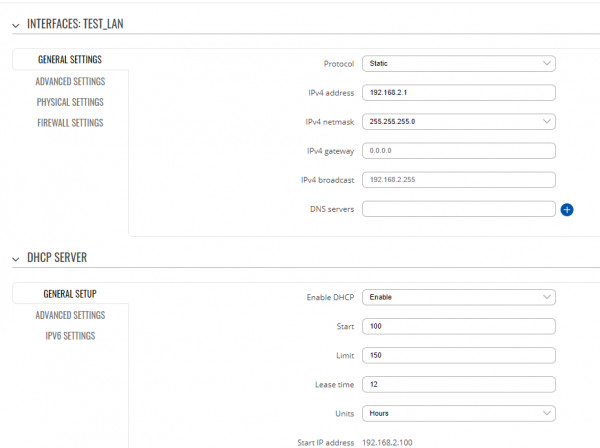
- Next go to the "PHYSICAL SETTINGS"
- Select your newly created VLAN in Interface dropdown (it should be named eth0.3):
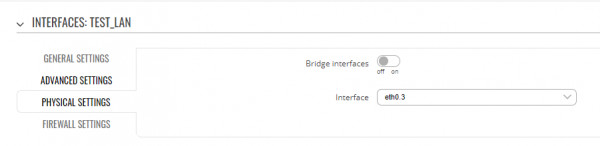
- Press "SAVE & APPLY" button
- If you've configurated everything correctly your new Interface should be running like in my case:

- Now by plugging my PC in Ethernet cable with RUTX11 LAN2 port I need to check if everything is working correctly. To do that you'll need:
- On your Windows machine open CMD (you can do it by typing in Windows search "CMD" and press Enter):
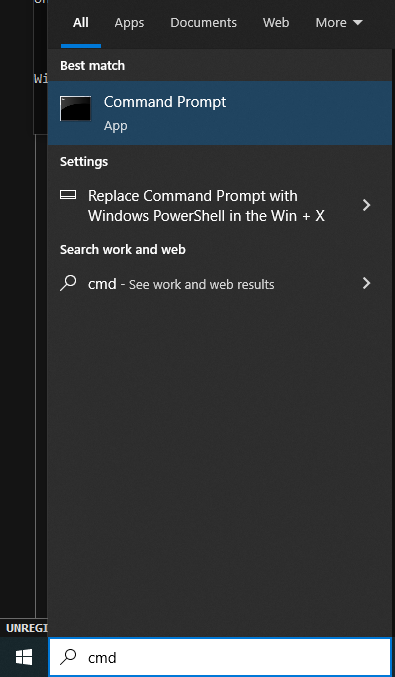
- In CMD type command "ipconfig", press Enter and search for Ethernet adapter and check if you got IP address like I did (192.168.2.x)
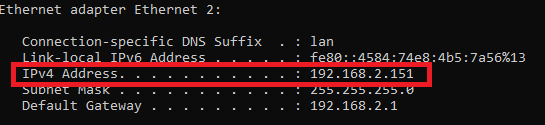
If you did, then you've done everything correctly, go trough all set up again and check if you have missed anything.
After that you'll need to create QoS configuration, for this you'll need to download QoS package in Services > Package Manager > Packages and limit internet speed for interface that your family is using.
Here is Wiki article on how to set up QoS configuration: https://wiki.teltonika-networks.com/view/RUTX11_Traffic_Shaping#QoS
If you set QoS for the LAN interface, the direction logic is naturally
inverted. Egress means "from router towards LAN" = in practice
"download from WAN forwarded to LAN".
Let me know if this information helped you or if you need any additional explaining.
Kind regards,
Edvinas