Hello,
Thank you for contacting Teltonika Crowd Support.
It is important to note that, by default LAN ethernet ports (LAN1, LAN2 and LAN3) belong to LAN interface found by accessing the RUT955's WebUI and navigating to Network -> Interfaces -> LAN. The LAN interface by default has an IP address of 192.168.1.1 and has a DHCP server that comes enabled by default. Further details on RUT955's LAN interface could be found by following links:
https://wiki.teltonika-networks.com/view/RUT955_LAN
If you connect an ethernet cable between your dedicated computer and any of the LAN ethernet ports (LAN1, LAN2 or LAN3), and enable DHCP on the ethernet port of the dedicated computer, the ethernet port should be allocated an IP address, subnet mask and default gateway and should be able to access the internet. Refer to the attached screenshot showing the front view of a RUT955.
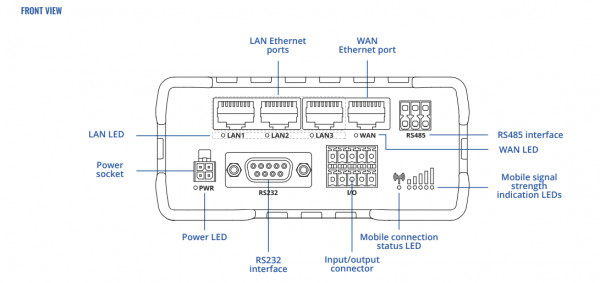
For a computer with Windows, you could access the command line interface and type the command ipconfig to view details of the allocated to the computer. For a computer with Ubuntu, you could access the terminal and type the command ifconfig to view details of the allocated to the computer.
Using the default configuration of the RUT955, configure a static IP address, subnet mask and default gateway (for example IP Address: 192.168.1.50, Subnet Mask: 255.255.255.0 and Default Gateway: 192.168.1.1) on your dedicated computer. With this alone, your computer should be able to access the internet if the RUT955 device still has its default configuration. Further details on how to set up static IP addresses on a Windows and Ubuntu computers could be found by following the links below:
https://wiki.teltonika-networks.com/view/Setting_up_a_Static_IP_address_on_a_Windows_10_PC
https://wiki.teltonika-networks.com/view/Setting_up_a_Static_IP_address_on_a_Ubuntu_16.04_PC
Should the issue persist after following the above, kindly download and attach your RUT955's troubleshoot file. To download the RUT955's troubleshoot file, access the RUT955's WebUI, navigate to System -> Administration > Troubleshoot section and download troubleshoot file from there.
It would also be helpful if you could share your network topology showing how you dedicated computer is connected to the RUT955. This should include IP address configuration details on both the RUT955 and the dedicated computer and also the port that the dedicated computer is connected to on the RUT955 device.
You could also make use of the following link for a quick start guide for RUT955 router configuration:
https://www.youtube.com/watch?v=k6UE9yGbKWM
Hope this will help.
Warm regards,
Wesley