Hello,
To begin creating VLANs in TRB140, login to device's WebUI and navigate to Network -> VLAN -> Interface based. Next, create a couple of new instances:


After that, go to Network -> Interfaces -> General page and create two new interfaces. For example, the configuration for the Client interface could be as follows:

Switch to Physical settings tab. Enter a --Custom-- interface name eth0.X. Replace X with your tag value and press enter:
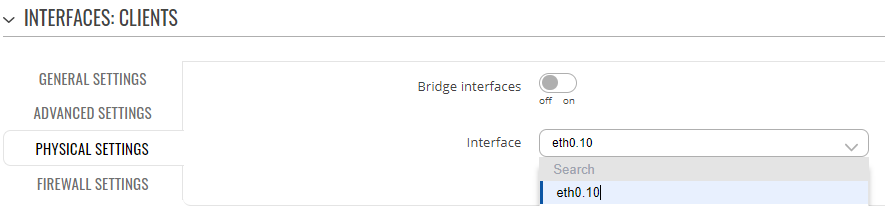
This will create a virtual interface within the device:

Repeat previous steps for IoT interface.
To test, set the tag for your computer's network interface:
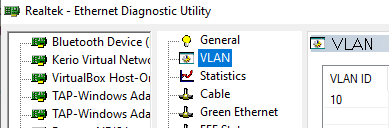
The gateway should now assign it with an IP from VLAN 192.168.10.0/24 pool:
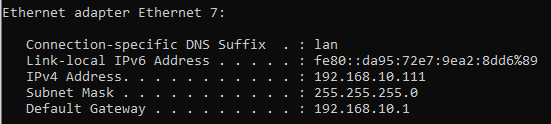
You might want to create different firewall zones to apply separate firewall rules for each interface, like preventing communication between different VLANs. For this, navigate to Network -> Firewall -> General settings page. First, edit LAN zone settings, to remove Clients and IoT interfaces from Covered networks, so that it would not look like this:

Then add a new zone, for example:
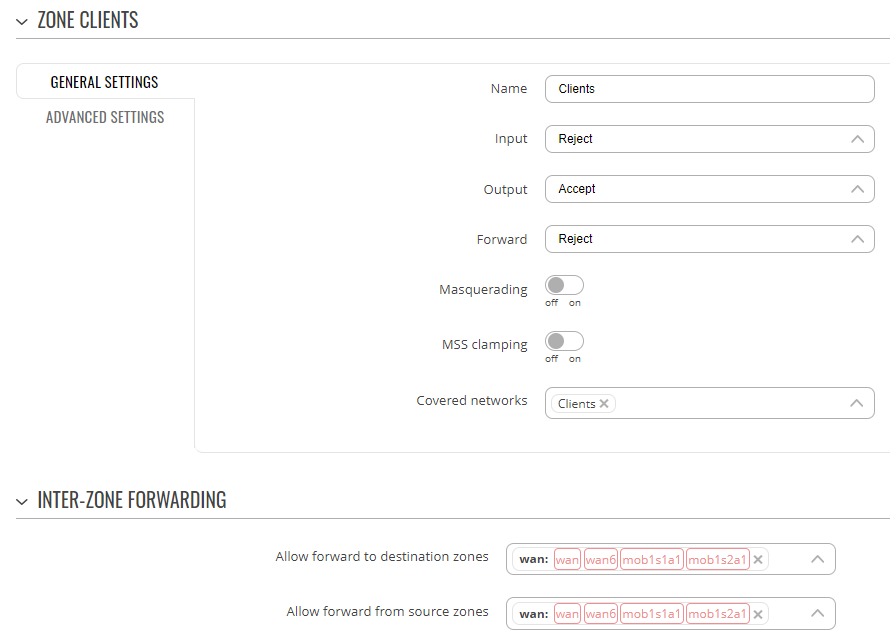
Forwarding between zones can be adjusted according to your needs.
As for routing, static routes can be configured in Network -> Routing -> Static routes page.
Best regards,