Hello,
Here is a step by step guide for making a Ext2 Drive from: https://www.diskpart.com/articles/format-usb-to-ext2-7201.html
Step 1. Run AOMEI Partition Assistant Standard to access its main interface, right click the USB drive and choose "Format Partition".
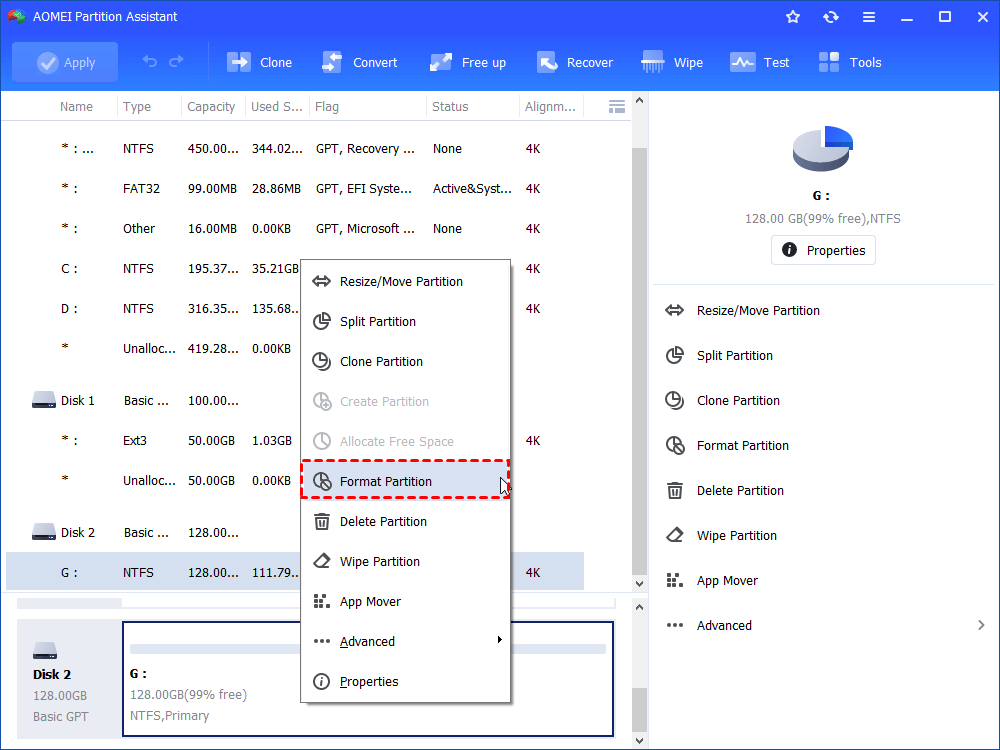
Step 2. In the subsequent window, choose Ext2 from the given file systems and click "Next".
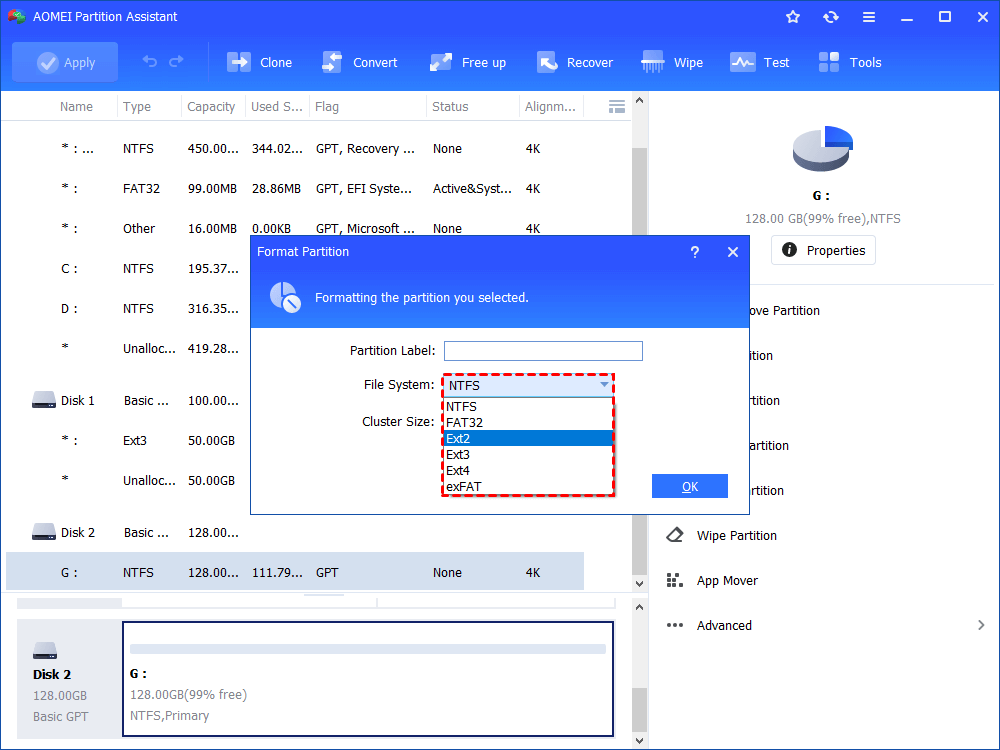
Note: if you want to format USB to Ext4, just choose it from the options.
Step 3. Back to the main interface, click "Apply" and then "Proceed" to commit the pending operation.
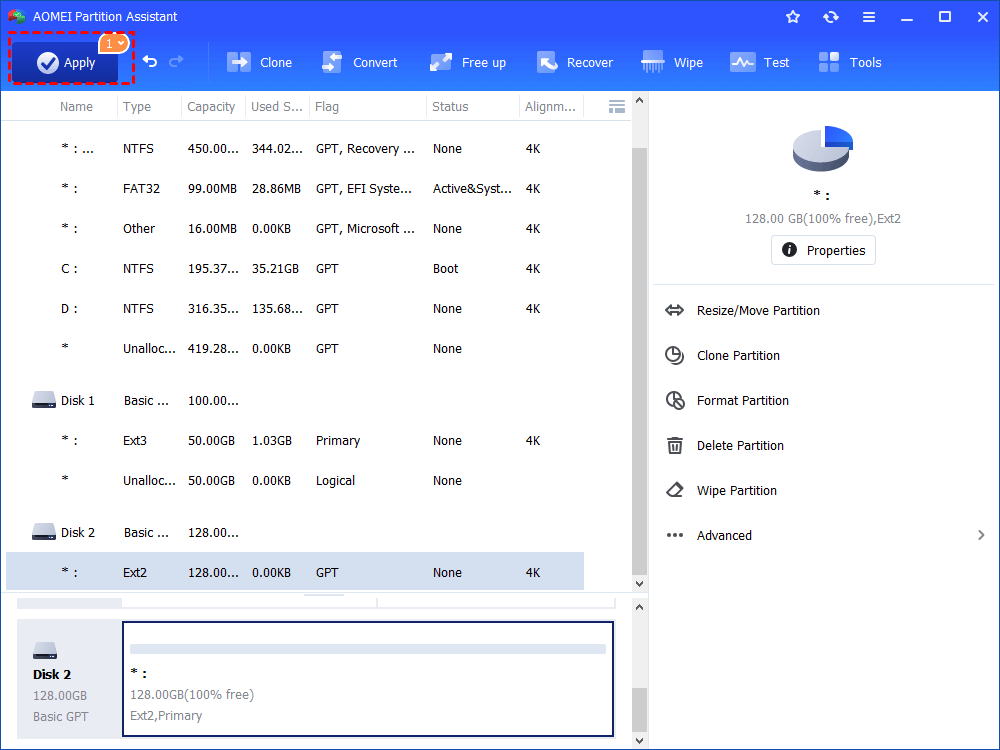
When it completes, the USB drive will be formatted to be Ext2 on Windows successfully. But Ext2 cannot be recognized by Windows operating system, so you cannot see this USB drive and access it in Windows File Explorer.
For the Teltonika memory expansion guide follow this steps:
1. After the sucessfull creation of the USB ext2 drive connect the USB Drive to the USB port of RUT955.
2. Log in to the Web UI of the RUT955.
The original device overview storage is this:
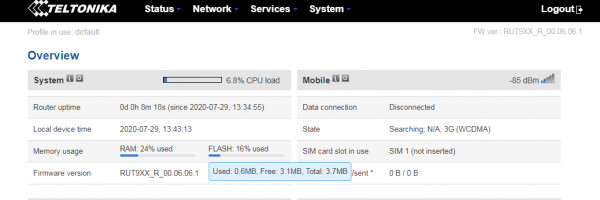
3. Then Navigate to System > Memory Expansion Tab
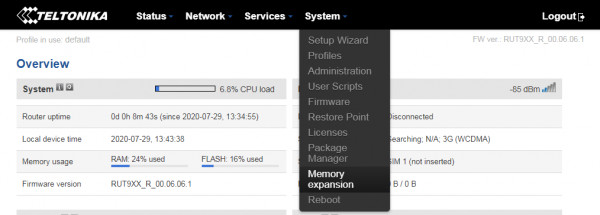
4. After selecting the Memory expansion tab you will be redirect to this web page and select Enable Memory Expansion:
The web page must look like this:
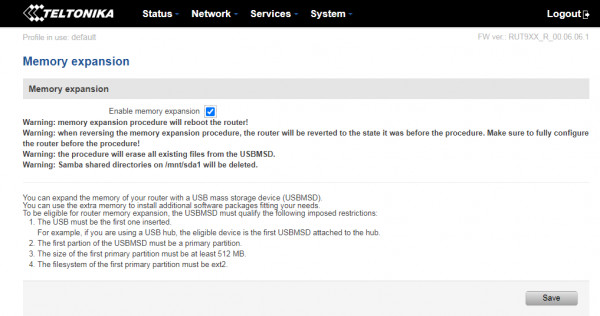
If you are redirect to a web page similar to this meaning the USB Drive is not detected:
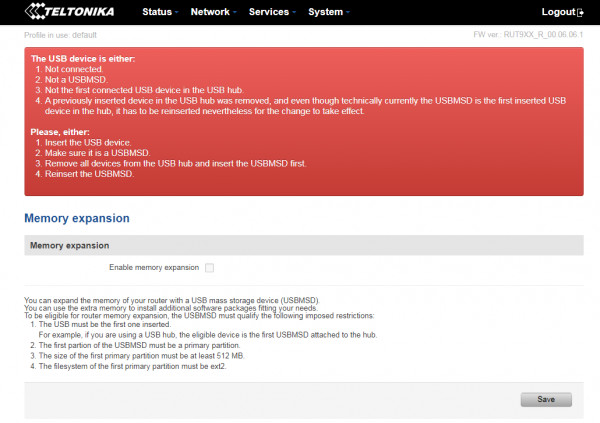
5. If everything is okay select save and the device will automatically reboot:
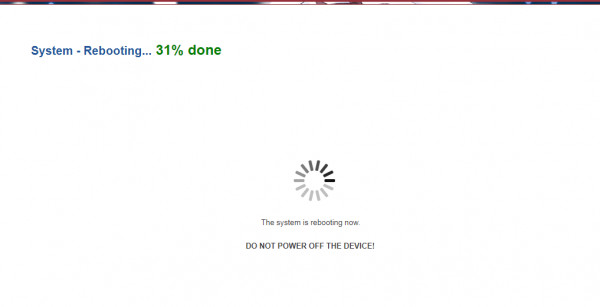
6. After reboot log in again to the web ui of the device and it should show the USB storage + its flash storage:
If the issue still persists try re-flashing the firmware without keeping the settings or try a different USB drive if possible.
Hope it helps
Regards,
Jerome